Now, users can install the ACMarket app on desktop computers.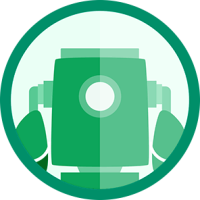
Want to know how? Read on to find out.
Content Summary
How to Install ACMarket on Windows:
Because ACMarket only has official support for mobile devices, you need to employ a workaround to install it on your PC or Mac. That workaround involves installing a free Android emulator onto your computer – Nox Player and BlueStacks work particularly well for ACMarket and are both free and reliable emulators. You also need a Google account to sign into the emulator:
- Download the emulator of your choice onto your computer
- Open it and use your Google account details to sign in
- While the emulator is loading, open the ACMarket download page and download the APK file
- Extract the contents and find the acmarket.apk file
- Drag it into the emulator or right-click on it and choose Open With (emulator)
- Alternatively, you can just type ACMarket into the emulator search bar and choose the right file
- Click ACMarket in the emulator and leave it to install
- You will be able to access the store via the emulator home page.
How to Use ACMarket On your PC:
ACMarket is simple to use:
- Open the emulator and click on ACMarket
- When ACMarket opens, click on any app or game to install it
- Click install and wait
- The app will be available through the emulator once it has been installed
Common ACMarket Errors and Solutions:
While ACMarket is reliable, there are a few common errors being reported. Don’t worry, all of them are easy to fix.
- White or Blank Screen
This is the simplest one to resolve – simply delete ACMarket from your computer and reinstall it
- Greyed Icon/App Won’t Download
You can fix this in two ways. First, delete ACMarket and reinstall it. If the problem persists, it is likely a lack of space on your computer. Uninstall unused apps, delete unnecessary files, and put media files onto external storage. Also, ensure that you have at least 2 GB RAM free on your system.
These are the only two errors that have been reported by those using ACMarket on their desktop computers.
Frequently Asked Questions:
These are the most common questions we get asked about ACMarket.
- Why Use ACMarket on your Desktop?
While ACMarket gives you access to games and apps on your mobile device, using those same apps and games on your desktop is much better. You get a bigger screen, more space to store everything, more RAM to ensure your games run better, with faster processors and better graphics. And you get to use another app store instead of your desktop one, one where everything is completely free.
- Is ACMarket Safe to Use?
Yes, 100% safe. We ran it through several tests and found no malware, exploits, viruses, or anything else that could compromise your device or data. The emulator is also safe to use, so long as you stick to a well-known one like BlueStacks or Nox Player. You do need a Google account but these are free and you should use reputable antivirus software on your computer as an additional layer of protection. And using a good VPN will ensure your identity is kept safe.
- Does ACMarket app Contain any Viruses or Malware?
No. The app store itself is safe and all apps and games are monitored for viruses and other problems. If any issues do arise, the app or game will be removed from the store or an update issued to fix it. It’s down to you to install the updates to keep things safe.
- Is ACMarket Android-Only?
It was originally developed for the Android market but popular demand led to an iOS version being released too. With an Android emulator, you can now install the Android app store on your Mac or Windows computer. ACMarket app offers users tons of tweaked apps, modified games, some tweaks, and more. It eventually became a much-used alternative to the official appstore’s and demand led to the developers bringing out an PC version.
ACMarket has always been popular and that looks set to continue. With support for Android. iOS and now Desktop PC, it has one of the widest user bases so download it today and find out what it’s all about.